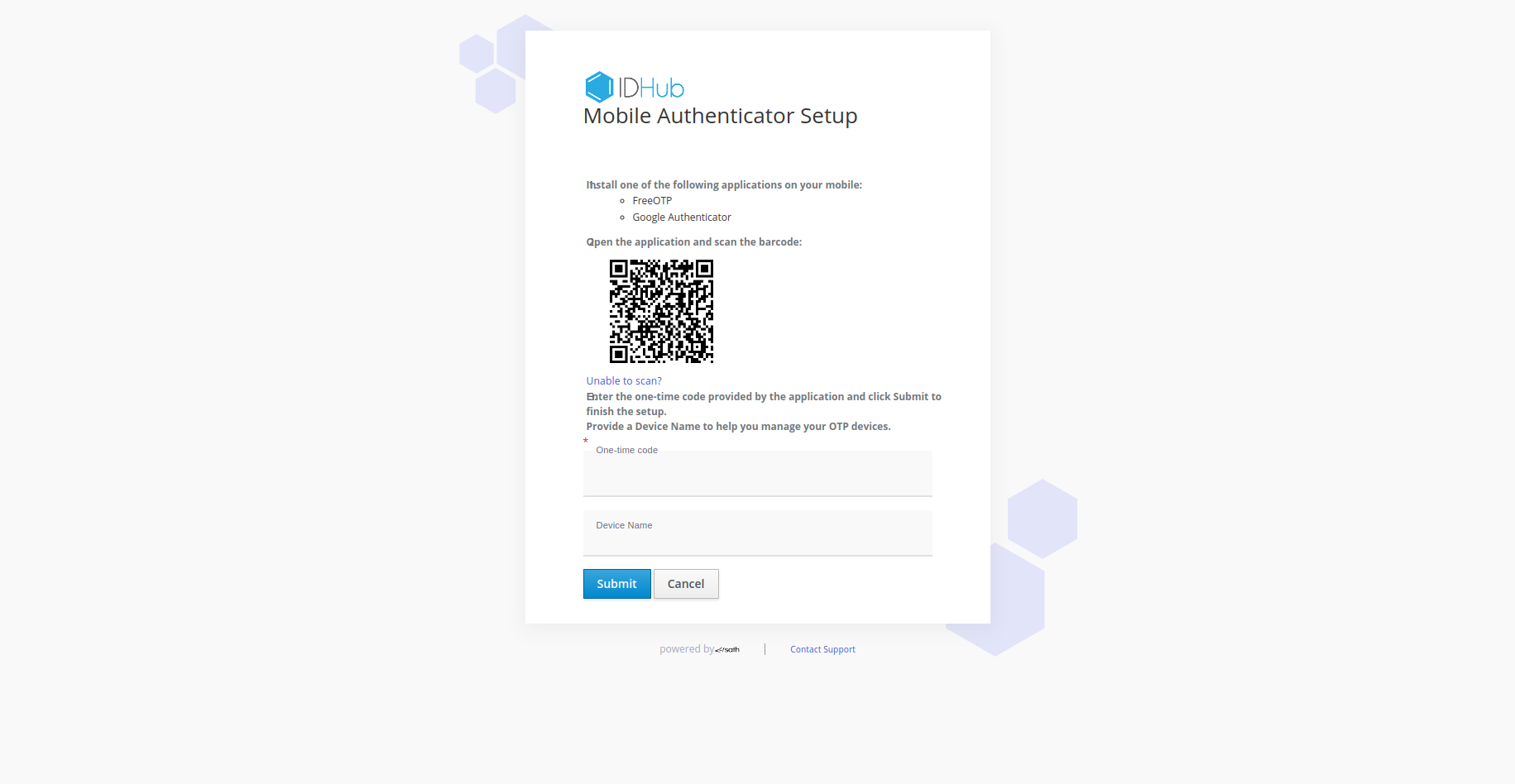Mobile Based Authentication
This document discusses how you can configure the mobile based authentication using Keycloak.
Mobile Based Authentication Steps
- Log into Keycloak Admin console using your Keycloak user name and password and select your realm.
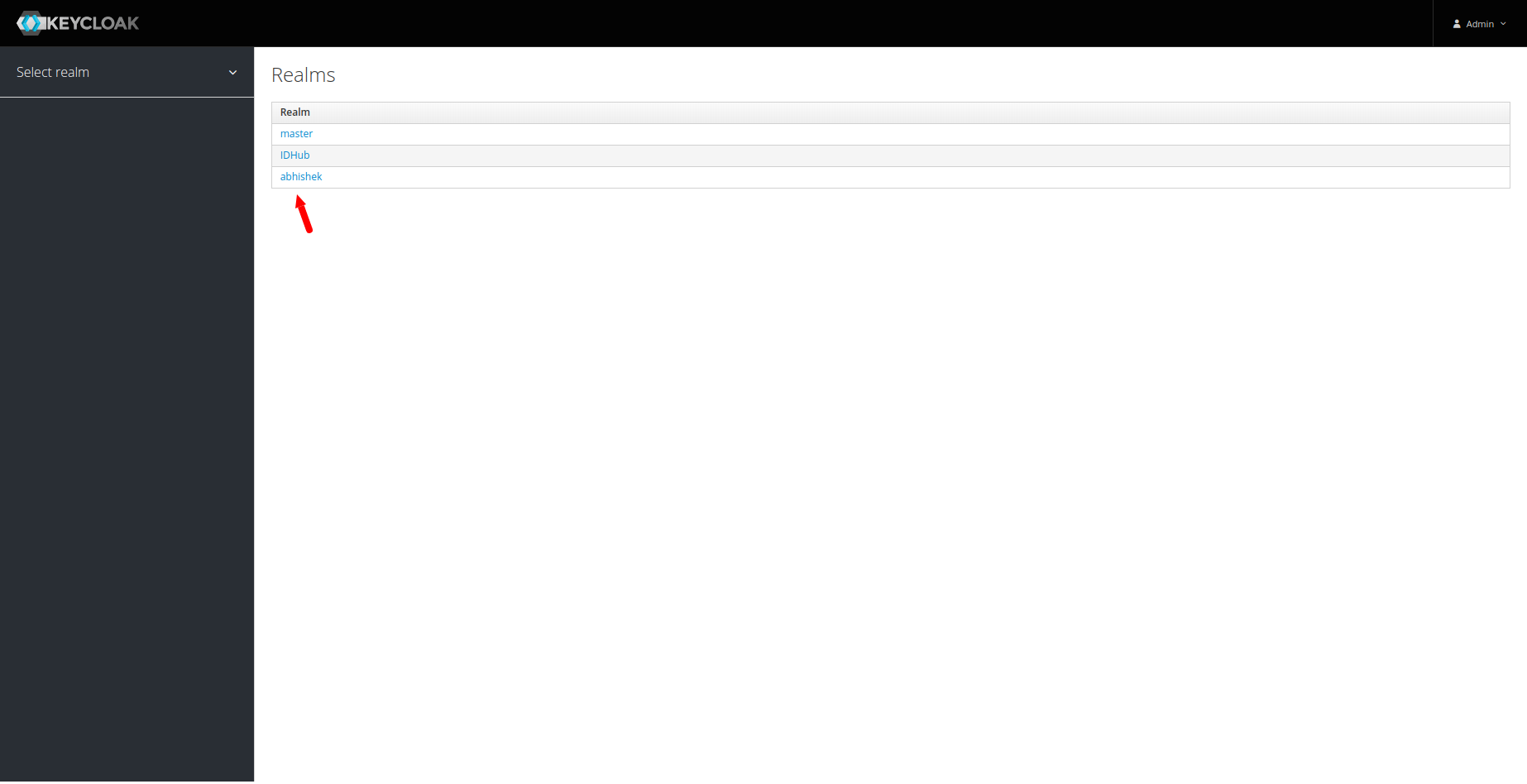
- After selecting your realm you will be shown the
Realm settingspage. After that you need to click on the “Manage Account" link at the top and then it will show you theaccount consolepage as is shown below: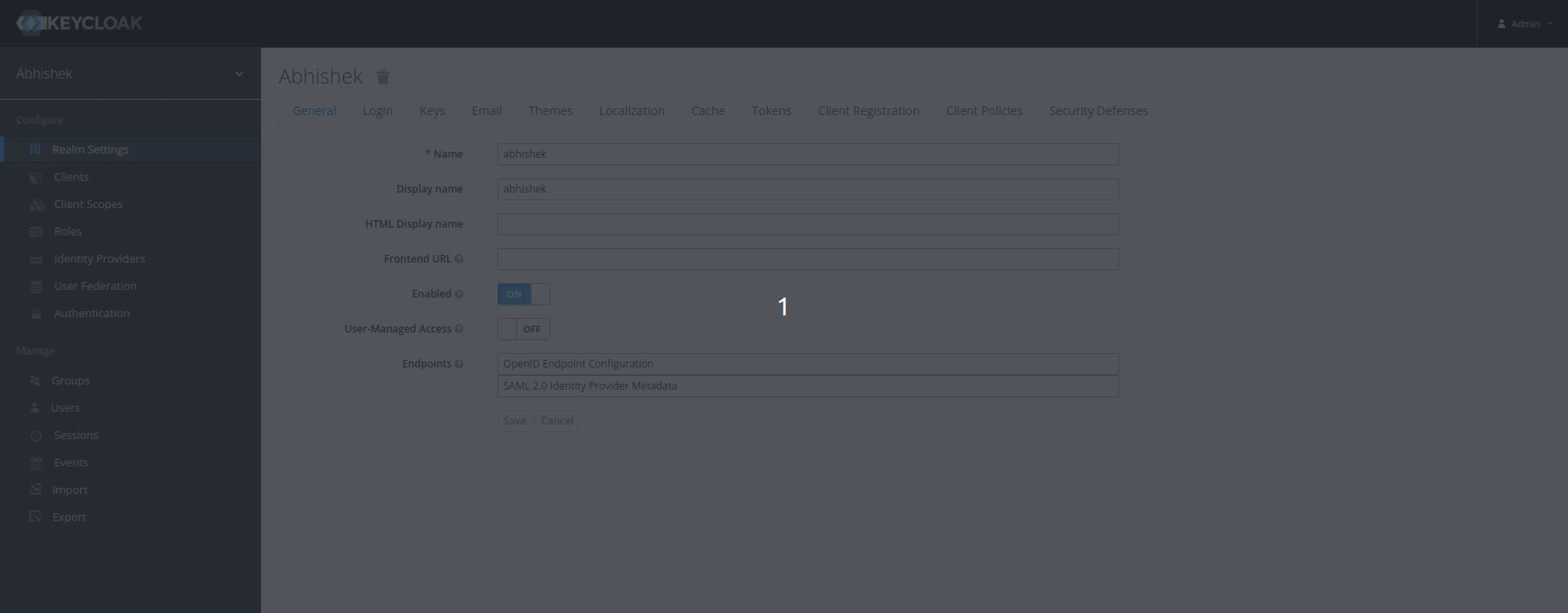
- In the account console page, you need to click on the
Signing Inlink under the Account Security Section.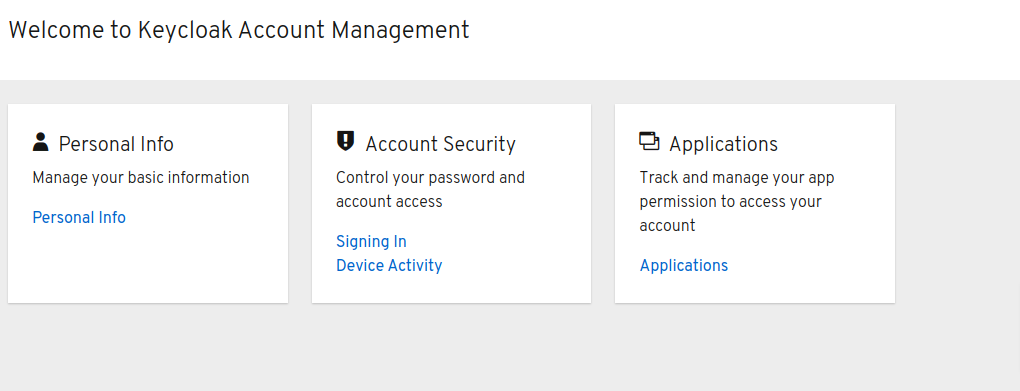
- Under the Two-Factor Authentication section, you need to click on the
Set up Authenticator Applicationlink to set up your OTP authentication.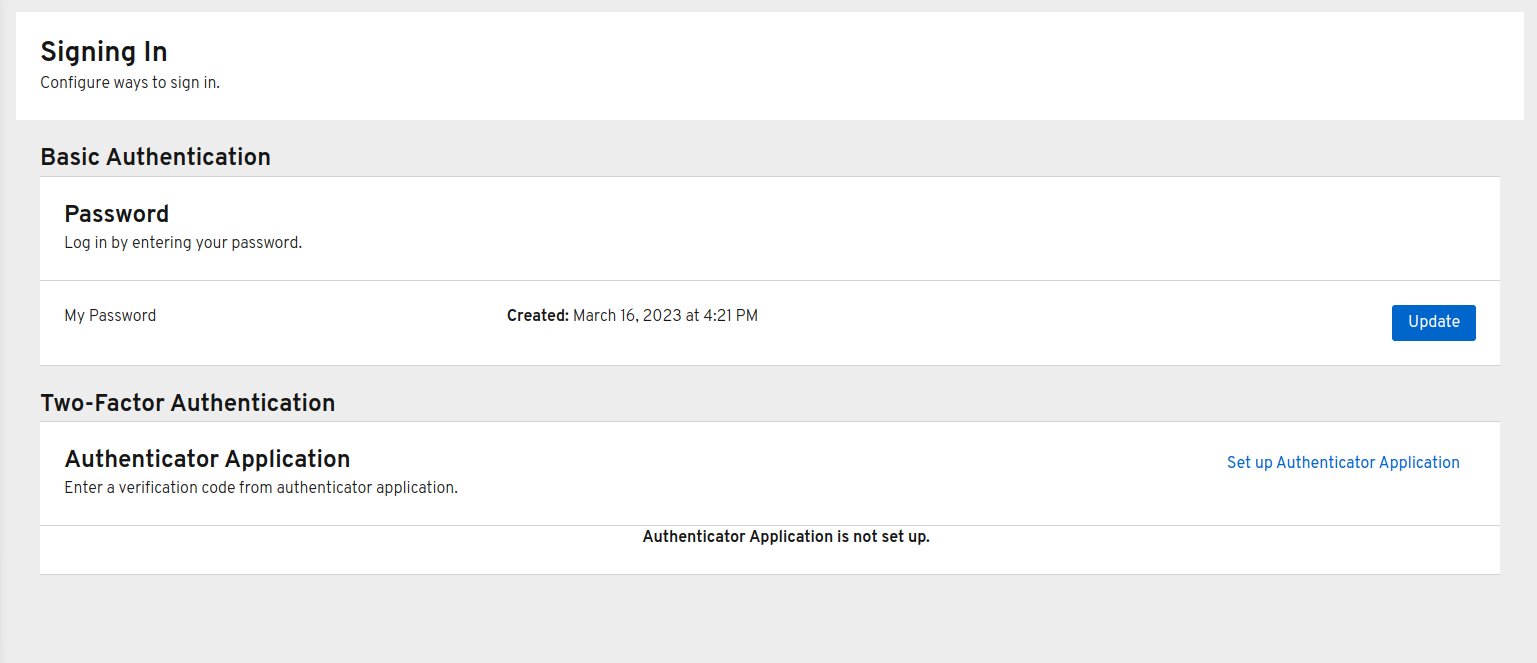
- After that, you will be shown the following page. Here you can use any Free authenticator app such as: Google Authenticator or FreeOTP to scan the bar code provided in the page.
- The aoo will provide you with the OTP. You have to enter the OTP in this page and then enter a device name. After entering this information, your setup will finish and next time your login sessions would be validated using OTP and mobile authenticator.